Styles & Training
Learn how to use and train Styles to create consistent visual styles, characters, and objects across your image generations. This guide covers everything from using existing styles to training your own custom models.
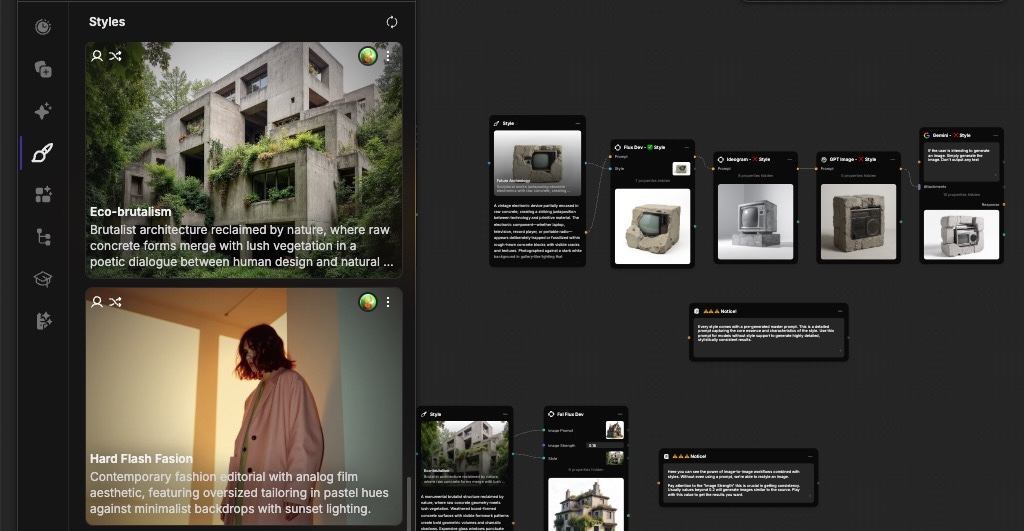
What Are Styles?
Styles in Fuser are custom AI models, specifically LoRAs (Low-Rank Adaptations), that modify the output of an image generation node. They are a powerful way to achieve a consistent look, character, or artistic effect without writing complex prompts. Fuser supports three different style training methods:
Styles
Understand and reproduce a specific artistic style, visual theme, or overall aesthetic from your reference images. This includes artistic techniques, color palettes, composition patterns, brushwork styles, lighting approaches, and visual moods.
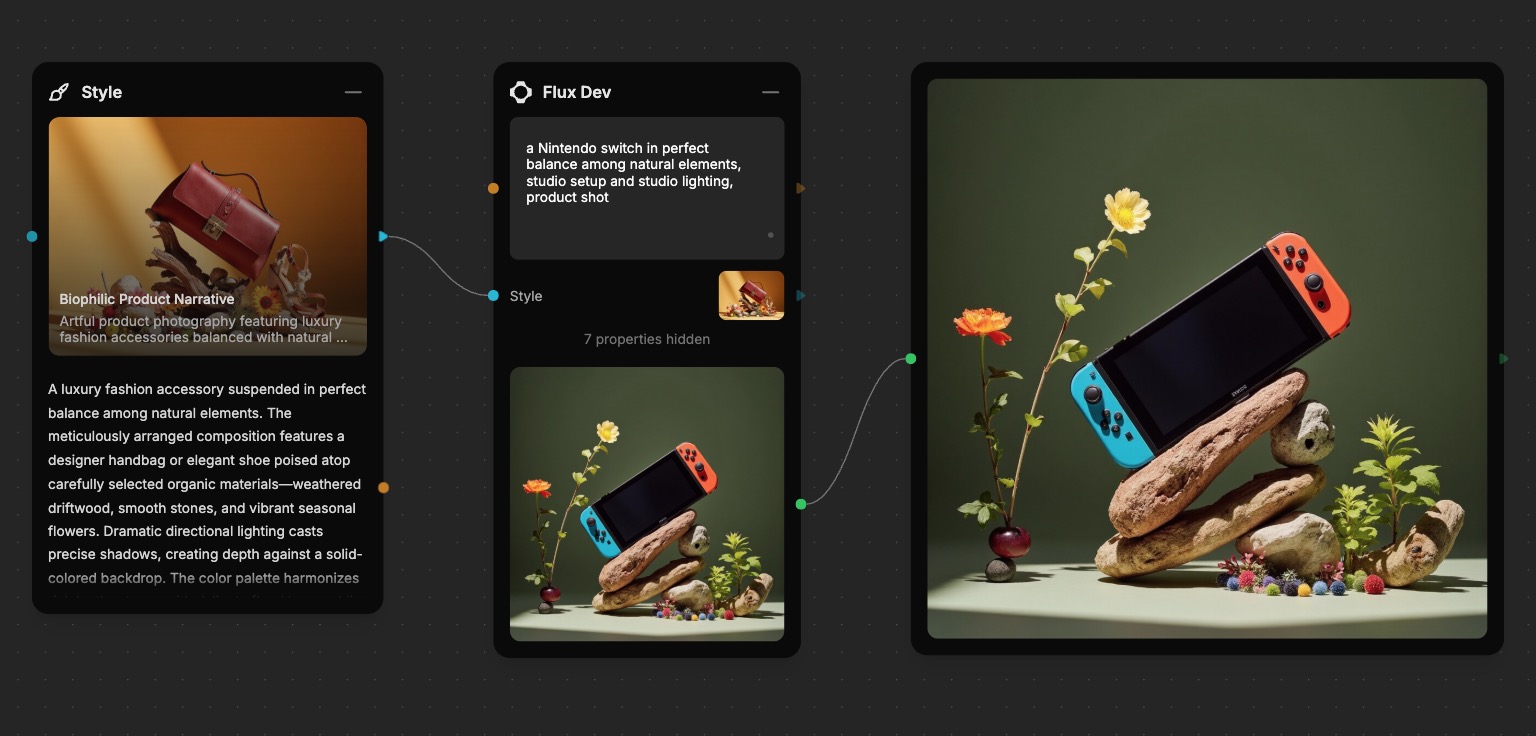
Style training is perfect for maintaining consistent branding across marketing materials, creating artwork in the manner of specific art movements, or developing a signature visual identity for your projects.
Objects
Recognize and generate a specific object or type of object based on the provided reference images. This training focuses on shape, form, materials, textures, and distinctive features that make an object recognizable across different contexts and angles.
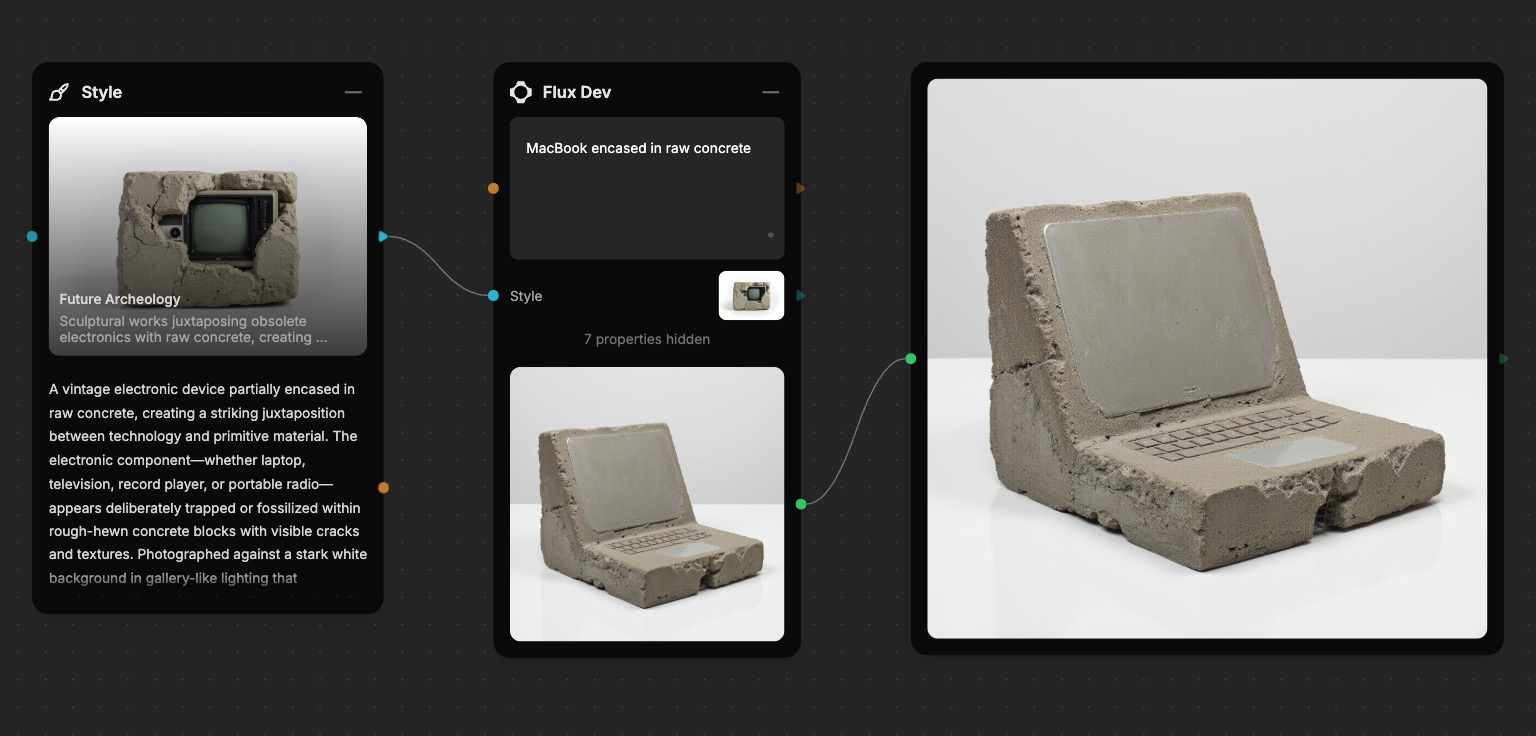
Objects are excellent for creating consistent product images, maintaining brand consistency across product lines, or generating variations of existing designs. Popular applications include industrial equipment, consumer products, toy designs, automotive components, furniture pieces, and architectural elements.
Portraits
Capture the likeness of a specific person for generating portraits or images featuring them in various contexts, poses, and settings. This training learns facial features, expressions, bone structure, and other distinctive characteristics that make a person recognizable.
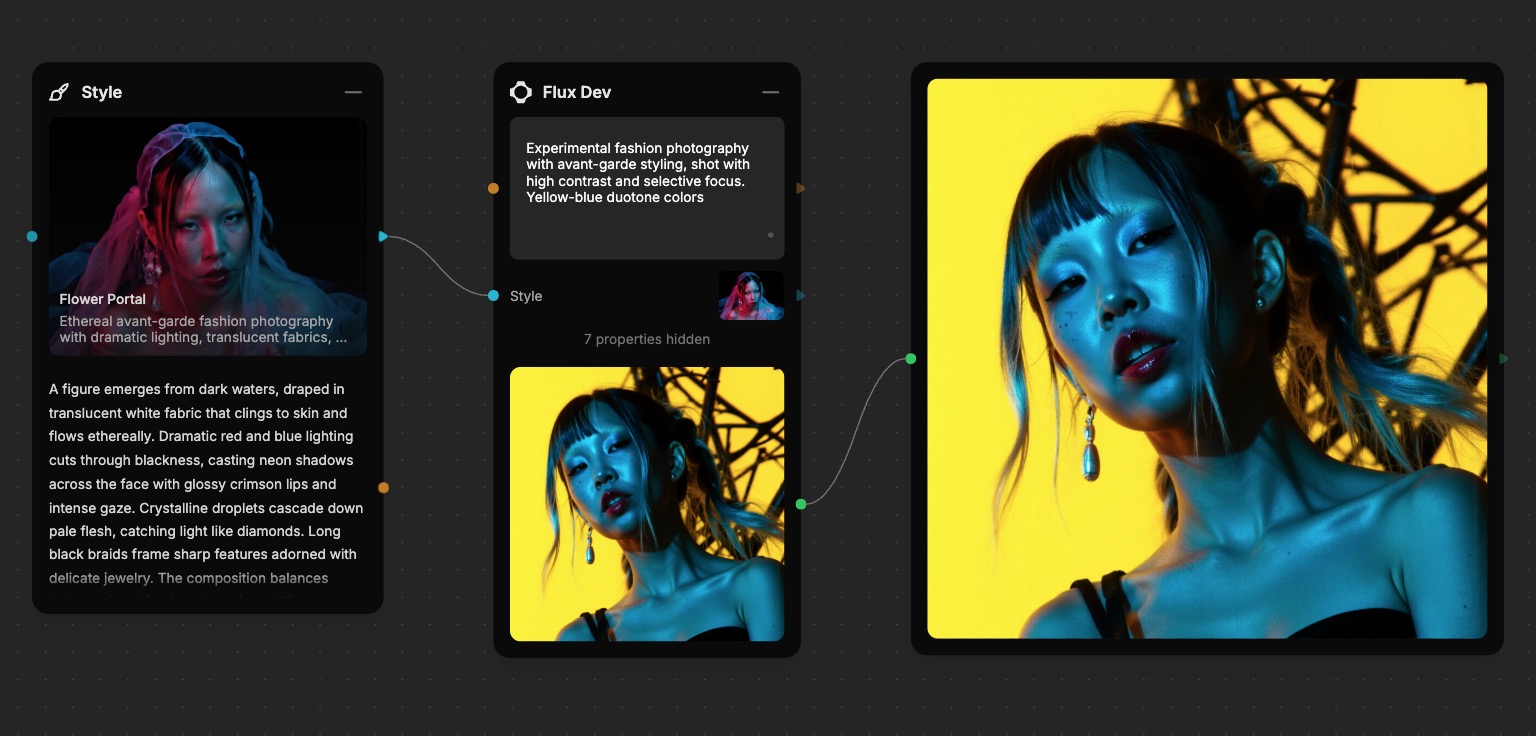
Portrait training enables you to create professional headshots, lifestyle photography, character illustrations, or place the subject in fictional scenarios while maintaining their authentic appearance. This is particularly valuable for content creators, marketers creating personalized campaigns, authors visualizing characters, or anyone needing consistent representation of specific individuals across multiple images.
Before training styles using someone's likeness or portraits, you must obtain explicit consent from all subjects. This is both a legal requirement and an ethical responsibility to ensure subjects understand and approve of how their images will be used.
Fuser maintains a strict consent policy: we only permit style training on images where all subjects have provided explicit permission. Violations will result in immediate style deletion and potential account restrictions.
If you're unsure how to request consent, contact the subject directly and clearly explain how their image will be used, then obtain their explicit permission before proceeding.
Using Styles
Fuser comes with a library of official and community-made styles that you can use to generate images. You can also train your own styles for that unique look you're after. Leveraging styles in your image generation process is quite simple:
- Click the Styles tab in the left sidebar to open the Styles Library.
- Find the style you want to use and click on the
Add to Canvasbutton. - Your selected style will be added to the canvas as a new Style Node.
- Connect the style to an existing Flux Dev node or quickly add a new one with Quick Connect.
- You are now ready to generate styled images with Flux Dev!
When using styles, you don't need to include a prompt for your generation. However using prompts in combination with styles is highly recommended to get the best results and guide the generation with your creative direction.
Fuser manages trigger words automagically! This includes automatic generation of trigger words during training, and applying them during the generation process.
Using Styles with Other Image Models
While styles are currently only compatible with Flux Dev, we understand you may want to use them with other image models like GPT Image, Gemini, Ideogram, and Recraft. To help you achieve consistent results across different models, each style includes a Master Prompt socket.
The Master Prompt provides a highly accurate and descriptive text-based representation of the style that can be used with any image model and additionally enhanced by LLMs. This helps you maintain visual consistency even when working with models that don't directly support styles.
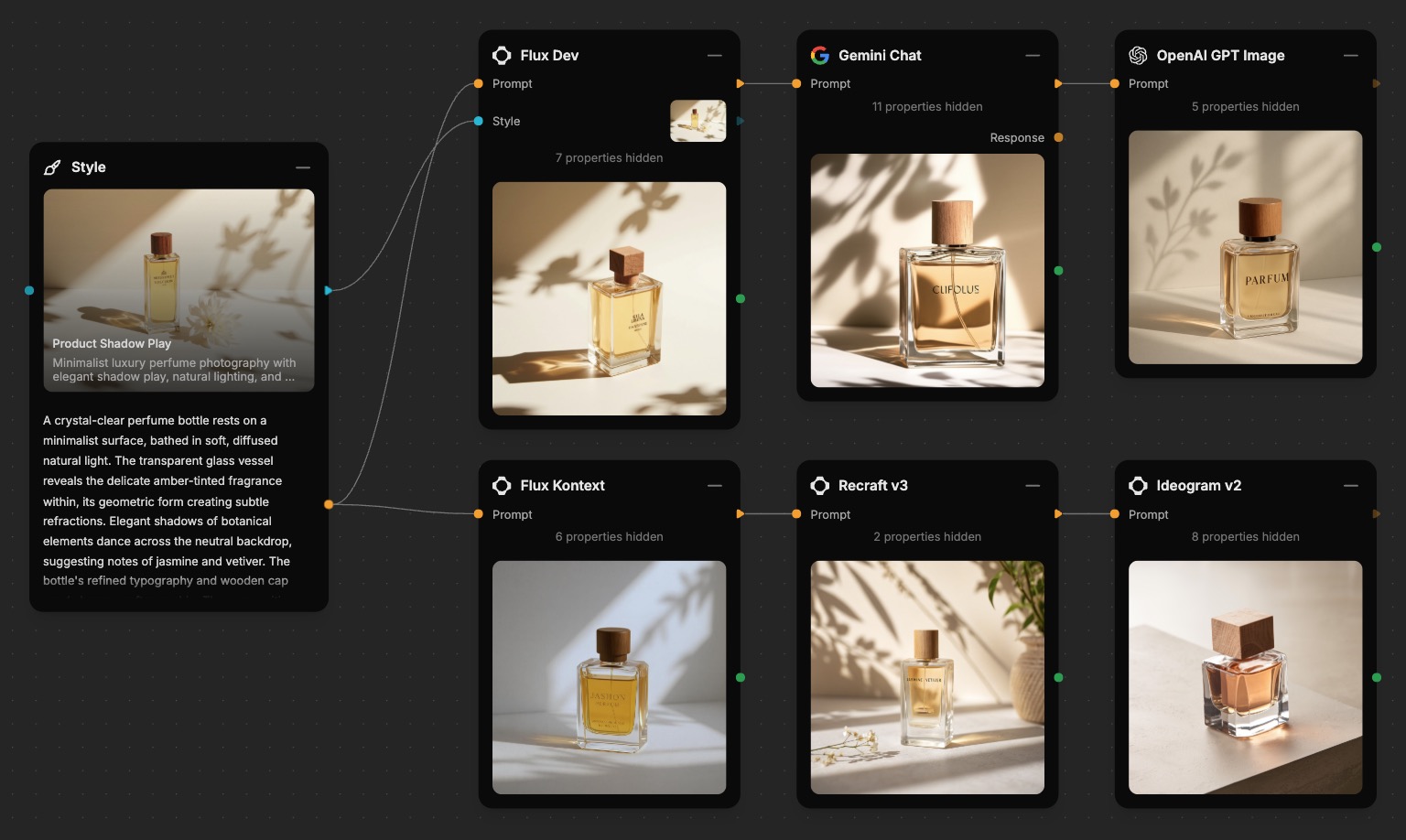
In the example above, even though only Flux Dev directly supports styles, the Master Prompt enables us to achieve a consistent visual look across Flux Kontext, Gemini, GPT Image, Recraft, and Ideogram. Each generated image reflects qualities and characteristics of the style, demonstrating how the Master Prompt bridges the gap between style nodes and models that don't natively support them, allowing us to maintain brand or artistic consistency, regardless of which image model we use.
Training Considerations
If you can't find a style that fits your needs, you can always train your own. Style training lets you teach the AI a new concept, such as a specific person's face, a product, or a unique artistic and aesthetic style.
When to Train a Style
Since training styles is a time-consuming and costly process, it's important to know when to train a style. More often than not, you can get the results you want by crafting and engineering a great prompt, especially using reference images. An example of this can be seen in the Many to One section of the Sockets & Connections guide.
However, while prompt engineering and reference images can go a long way, this approach doesn't always scale, especially when you need to maintain:
- Character Consistency: To generate images of the same person or character in different scenes.
- Unique Artistic Styles: To reproduce a personal art style or a very specific aesthetic.
- Brand Identity: To create images that adhere to a specific visual guidelines.
- Product Photos: To generate consistent images of a specific product.
Preparing Your Training Data
The quality of your training data is the most important factor for a successful style.
- Image Count: You'll need between 5-15 high-quality example images of your concept.
- Consistency: All images should clearly feature the same subject or style.
- Variety: Provide images with different angles, lighting, and backgrounds to help the model generalize.
- Image Quality: Use high-resolution images that are well-lit and in sharp focus.
Training Your Own Style
Training your own style is a powerful way to create a unique visual identity for your projects. It allows you to capture and reproduce specific artistic styles, objects, or characters, ensuring consistent visual consistency across your creations. The process is simple and straightforward:
- Go to the Styles tab in the left sidebar and click
Create a Style. - This will open the Style Training Panel on the right side of the screen.
- Choose between Style, Object, or Portrait depending on what you want to train.
- Give your style a descriptive name that reflects its unique look or purpose.
- Toggle the
Publish to Communityswitch if you want to share your style with others. - Drag and drop 5–15 high-quality images from your Assets or Generations library. These images should clearly represent the qualities you want the style to learn.
- When ready, click the
Start Trainingbutton to start the process. - Follow the training progress in the Styles tab in the left sidebar.
- Once training is complete, your new style will be available in your library and ready to use.
Training a style can take anywhere from 1 to 5 minutes, depending on the size of your dataset and the complexity of the style.
Publishing your style to the community will make it available to all Fuser users. This is a great way to share your style with others and help them get started with their own projects. To reward you for your contribution, community-published styles do not count toward your storage limit.
We automatically screen all community styles for quality and relevance. If your style does not meet our standards, it will remain private and only accessible to you.
Troubleshooting Styles
Although powerful, styles are not a magic bullet. There are a few things you can do to improve the quality of your training and generation:
- Provide a Good Prompt: A good prompt is key to getting the best results. Try using a prompt that is specific to the style you're trying to achieve. You can always use the Master Prompt as a good starting point.
Small improvement in the prompt can make a big difference in the results
- Improve Your Dataset: The most common cause of poor results is a low-quality or inconsistent dataset. Try adding more varied, high-quality images.
- Choose the Right Type: Depending on what you're trying to achieve, you may want to choose the right type of style. For example, if you're trying to create a style for a specific person, you may want to choose a Portrait rather than a Style or Object.
What's Next?
Now that you know how to work with styles, you can elevate your creative output.
- Templates - Explore templates that use advanced style blending.
- Importing Data - Learn more about preparing high-quality datasets.
- Nodes Reference - Find all the nodes that support style application.
- Building Flows - Integrate styles into your creative workflows.